Windows xp ျမန္ျမန္သံုးမယ္ - (၂)
Original writer ~ သံလံုငယ္
လက္ရိွအသံုးျပဳေနတဲ႔ ၀င္းဒိုးကို (အခုမွ တင္လိုက္တာပဲျဖစ္ျဖစ္၊ သံုးတာၾကာေနၿပီပဲျဖစ္ျဖစ္) မလိုအပ္တဲ႔ လုပ္ေဆာင္မႈေတြ ျဖဳတ္ပစ္ၿပီး မိမိကြန္မ်ဴတာကို performance တိုးလာေအာင္ လုပ္ၾကည္႔တာပါ။ တကယ္ျမန္လား မျမန္လား ကိုယ္တိုင္စမ္းသပ္ၾကည္႔ေပးပါဦး။ အခုလုပ္မွာက မလိုအပ္တဲ႔ လုပ္ေဆာင္မႈ ေတြ ကို disable လုပ္ထားၿပီး RAM စားသက္သာေအာင္ လုပ္တာျဖစ္လို႔ အႏၱရာယ္ကင္းပါတယ္။
၁။ ေအာက္က registry ဖိုင္ႏွစ္ခုကို run ေပးပါ။ windows ရဲ႕ ပံုမွန္လုပ္ေနတဲ႔ အလုပ္ေတြကို safe ျဖစ္တဲ႔ အျမန္ဆံုး Value ေျပာင္းေပးဖို႔ပါ။ (rar ဖိုင္နဲ႔ ခ်ဳံ႕ထားတာပါ။ ျဖည္လိုက္ရင္ reg ဖိုင္ရလိမ္႔မယ္။ Double-click ႏွိပ္ေပးလုိက္ပါ)
Download link ~ Restore Default Settings
၂။ Desktop ေပၚမွာ Right-click လုပ္ၿပီး Properties ကို ႏွိပ္ေပးပါ။ ၿပီးရင္ Appearance tab ထဲက Effects uncheck လုပ္ေပးပါ။ (uncheck လုပ္ရမွာေတြကို အနီနဲ႔ျပၿပီး check လုပ္ရမွာေတြကို အျပာနဲ႔ျပပါ႔မယ္)
a.) Use the following transition effect for menus & tooltips.
b.) Show shadows under menus. ကိုႏွိပ္ပါ။ ေအာက္မွာ ေရးေပးထားတဲ႔ functions ႏွစ္ခုကို
၂။ Desktop ေပၚမွာ Right-click လုပ္ၿပီး Properties ကို ႏွိပ္ေပးပါ။ ၿပီးရင္ Appearance tab ထဲက Effects uncheck လုပ္ေပးပါ။ (uncheck လုပ္ရမွာေတြကို အနီနဲ႔ျပၿပီး check လုပ္ရမွာေတြကို အျပာနဲ႔ျပပါ႔မယ္)
a.) Use the following transition effect for menus & tooltips.
b.) Show shadows under menus. ကိုႏွိပ္ပါ။ ေအာက္မွာ ေရးေပးထားတဲ႔ functions ႏွစ္ခုကို
၃။ My Computer မွာ Right-click လုပ္ၿပီး Properties ကိုႏွိပ္ပါ။ (Shortcut key ... Win+Pause/Break )
Advanced tab ထဲမွာ Performance section ေအာက္က Settings ကိုႏွိပ္လိုက္ပါ။
Visual Effects tab ထဲက မလိုအပ္တာေတြ Disable လုပ္ပစ္မွာျဖစ္ပါတယ္။ Custom ကိုႏွိပ္ၿပီး ေအာက္က ငါးခု ထားခဲ႔ပါ။ က်န္တာ disable ေပးလိုက္ပါ။
a.) Show window contents while dragging
b.) Smooth edges of screen fonts
c.) Use common tasks in folders
d.) Use drop shadows on icon labels on the desktop
e.) Use visual styles on windows and buttons
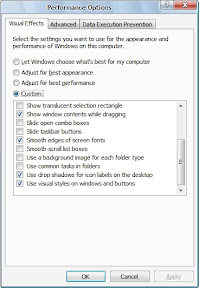
၄။ Tools - Folder Options က View tab click ပါ။ ေအာက္ပါ Options မ်ားကို ျဖဳတ္ေပးပါ။
a.) Automatically search for network folders & printers.
b.) Display file size information in folder tips.
c.) Display simple folder view in Explorer's Folders list.
d.) Show encrypted or compressed NTFS files in color.
e.) Show pop-up description for folder and desktop icons.
f.) Use simple file sharing.
၅။ RUN ထဲမွာ msconfig လို႔ ရိုက္ထည္႔ၿပီး။ Start up ထဲက မလိုအပ္တာေတြ Disable ေပးလိုက္ပါ။ က်ေနာ္ကေတာ႔ Disable All ပဲ ေပးလိုက္တယ္။ Kaspersky လို Anti ေတြက သူ႔ဘာ သာ ျပန္ check လုပ္ေပးေပမယ္႕ NOD 32 လိုေကာင္ေတြက ကိုယ္ျပန္ဖြင္႔ေပးမွ Start up ျပန္ျဖစ္ပါ တယ္။ VGA driver ေတြကိုလည္း disable ေပးလိုက္တာ ပိုေကာင္းပါတယ္။ (၀င္းဒိုးအတြက္ လိုအပ္ တဲ႔ driver က System 32 ထဲေရာက္ၿပီးသားပါ။ Start up ထဲပါေနတာက သူ႔ရဲ႕ အျခား performance ေတြျဖစ္ပါတယ္ ) Disable All ေပးလိုက္လို႔ ျပႆနာ တက္သြားမွာ မရိွပါဘူး။
၆။ Control Panel ထဲက Sound & Audio Devices ကိုဖြင္႔ပါ(or type mmsys.cpl in RUN)။ Sounds tab ထဲမွာ No Sounds ေပးလိုက္ပါ .. Sound Scheme section ထဲမွာ ရိွပါတယ္။ အားလံုးမျဖဳတ္ခ်င္ဘူး အသံေလးေတြ Alert ေလးေတြ ႀကိဳက္တယ္ဆိုရင္ေတာ႔ ထားႏိုင္ပါတယ္။ ဒါေပမယ္႔ ေအာက္က ေလးခုကိုေတာ႔ No sound ေပးထားသင္႔တယ္။
Exit Windows, Start Windows, Windows Logoff, Windows Logon
(က်ေနာ္ေျပာခဲ႔သလိုေပါ႔ ... အသံပါမွ ႀကိဳက္တယ္ဆိုရင္ေတာ႔ ထားႏိုင္ပါတယ္။ မိမိအဆင္ေျပဖို႔က အဓိကပါ။ အရမ္းႀကီး ေလးသြားတာမွ မဟုတ္တာေလ)

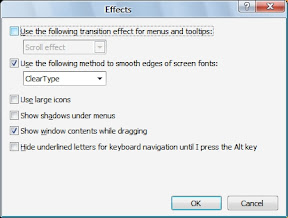

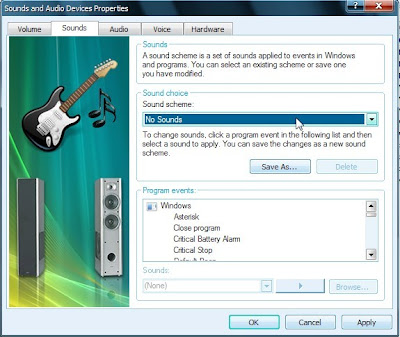
No comments:
Post a Comment